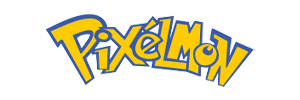Pixelmon is one of the most exciting and intriguing modifications (mods) that can be added to the digital gaming sandbox, Minecraft. These mods introduce various elements that typically aren't found in the game, thereby, enhancing the overall gaming experience. This guide aims to elaborate on the mod and detail how to install Pixelmon on Windows on your device, particularly if you're using Windows.
Pixelmon is a Pokemon-themed Minecraft mod, that blends the enchanting Minecraft universe with the Pokémon’s world’s captivating features. The mod brings Pokémon characters to Minecraft, allowing you to capture these creatures and engage in thrilling battles. It packs over 800 different Pokémon species, inspired by the original games from Nintendo. Pixelmon also puts gameplay elements like a functioning PokeDex, gym badges, and Poké Balls at the fingertips of Minecraft gamers.
Interested in adopting this mind-blowing modification? The process of Pixelmon install is surprisingly straightforward. Here is your step-by-step guide on how to install Minecraft Pixelmon.
First, ensure that you have the Minecraft Java Edition installed on your computer. It's the only version that supports mods like Pixelmon. Next, download the Minecraft Forge; it's a free, open-source modding API that lets you connect and install different mods into the game. Install Minecraft Forge specifically designed for the same version as your Minecraft.
Post Minecraft Forge installation, it’s time to install Pixelmon. Navigate to the Pixelmon download page, and download the latest version. It will come as a '.jar' file. Now, find the Minecraft application folder. On Windows, it can be accessed via the 'Run' dialog box by typing '%appdata%'. Inside the '.minecraft' folder, locate the 'mods' folder. If it isn't there, it can be created manually. Simply, 'right-click', choose 'New', then 'Folder', and name it 'mods' without quotation marks.
For the actual Pixelmon installation, copy or move the downloaded '.jar' file to your 'mods' folder that you just located or created. Ensure no other mods are installed to prevent clashes.
After the successful execution of the above steps, launch Minecraft. Make sure you select the correct profile for Forge in the launcher, then click 'Play'. If the Pixelmon mod is correctly installed, it should appear on the Mods menu in the Minecraft start screen. Now you've effectively performed your Pixelmon install on your Windows system.
To wrap it up, adding the Pixelmon mod to Minecraft significantly enhances adventure and excitement levels, infusing a whole new world of Pokémon elements into the game. However, remember always to download mods from trusted sources to keep your gaming safe and secure. Take Minecraft to new heights with Pixelmon and embark on a thrilling Pokemon journey in your very own Minecraft world.
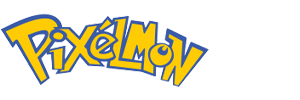
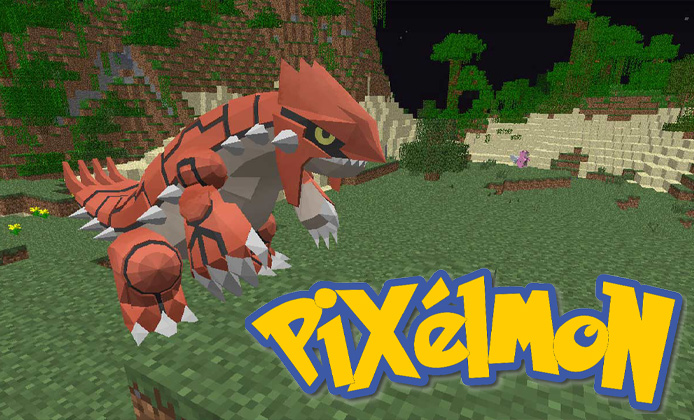


 A Guide to Installing Pixelmon for Minecraft on Windows
A Guide to Installing Pixelmon for Minecraft on Windows
 An In-Depth Review of the Pixelmon Latest Version
An In-Depth Review of the Pixelmon Latest Version
 Pixelmon Evolved: A Detailed Review With Chromebook Compatibility Guide
Pixelmon Evolved: A Detailed Review With Chromebook Compatibility Guide
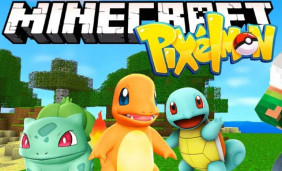 Reviving the Classics: Diving into the Dynamics of the Pixelmon New Version
Reviving the Classics: Diving into the Dynamics of the Pixelmon New Version